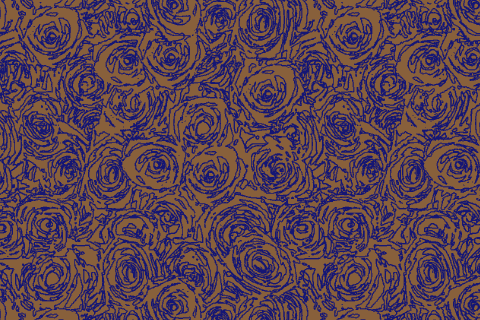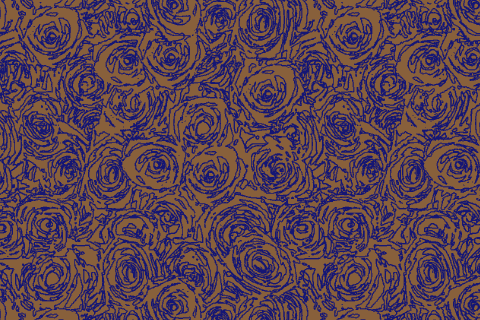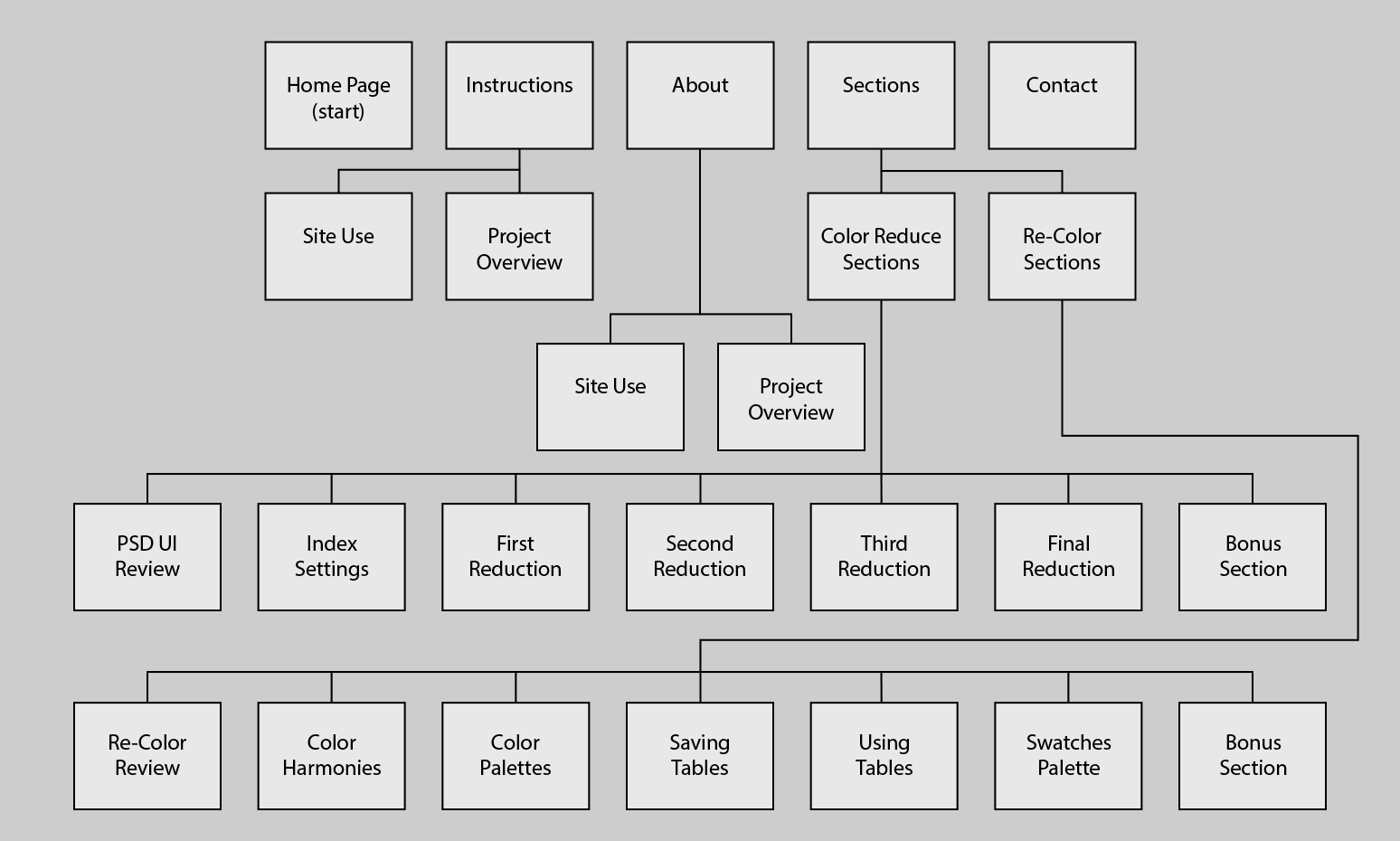Color Reduction and Pattern Re-Coloring in Photoshop
Course Documentation
The image below is a flow chart showing an overview of this site's page struture.
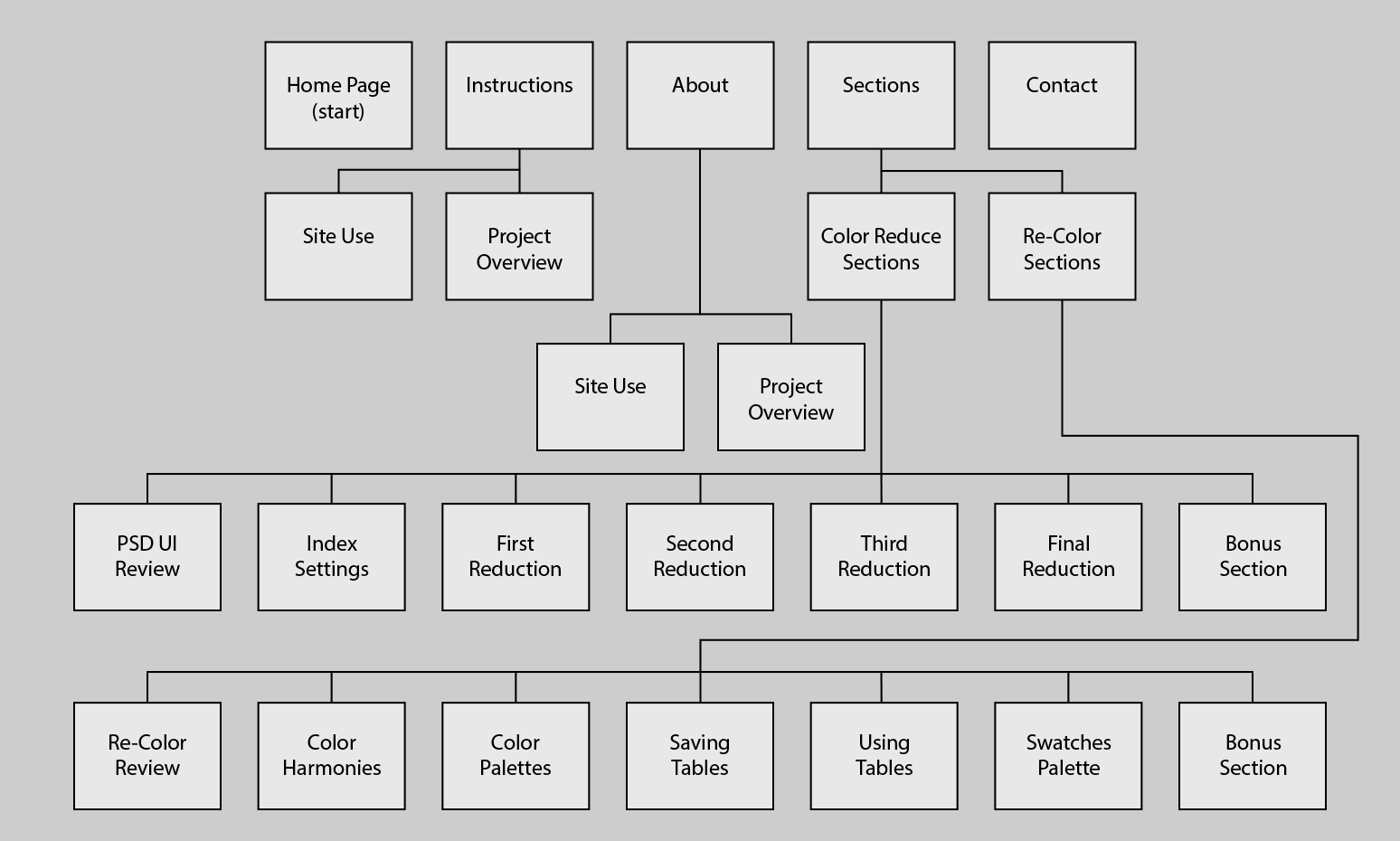
Color reduction sequence of tasks
(As demonstrated in the training videos)
Section 1
- Open Photoshop
- Basic UI review
- F keys
- Tab key
- Basic zoom functions
- Establish our Workspace
Section 2
- Download file from section 2 webpage
- Open file
- Explore Photoshop’s Index Color setting options;
- Exact – will be grayed out
- System (Windows)
- Web
- Uniform
- Local (Perceptual)
- Local (Selective)
- Local (Adaptive)
- Master (Perceptual)
- Master (Selective)
- Master (Adaptive)
- Custom
- Previous
- Dither
- Diffusion
- Pattern
- Noise
Section 3
- Perform first reduction – 24 Colors Local Selective
- Why not just take it down to 4 colors? (Explain incremental reduction)
- Click OK
- Perform a File > Save as…
Section 4
- Perform second reduction
- Examine color table
- Identify colors that are very close in hue and saturation
- Open a color (Click it on the color table)
- Copy the hex value from the color picker
- Open the color closest to that color in hue and saturation
- Paste the “hex” value into the color picker
- Close the color picker
- Repeat this process as needed for each color that is close to each other in hue and saturation (use keyboard)
- Change the document color mode to from Index Color to RGB
- Change the document color mode to Index Color…
- Apply these settings:
- Exact and Forced: None (This will show the number of colors that we reduced to 12)
- Click OK
Section 5
- Perform second reduction
- Examine color table
- Identify colors that are very close in hue and saturation
- Open a color (Click it on the color table)
- Copy the hex value from the color picker
- Open the color closest to that color in hue and saturation
- Paste the “hex” value into the color picker
- Close the color picker
- Repeat this process as needed for each color that is close to each other in hue and saturation (use keyboard)
- Change the document color mode to from Index Color to RGB
- Change the document color mode to Index Color…
- Apply these settings:
- Exact and Forced: None (This will show the number of colors that we reduced to 6)
- Click OK
Section 6
- Perform third reduction
- Examine color table
- Identify colors that are very close in hue and saturation
- Open a color (Click it on the color table)
- Copy the hex value from the color picker
- Open the color closest to that color in hue and saturation
- Paste the “hex” value into the color picker
- Close the color picker
- Repeat this process as needed for each color that is close to each other in hue and saturation (use keyboard)
- Change the document color mode to from Index Color to RGB
- Change the document color mode to Index Color…
- Apply these settings:
- Exact and Forced: None (This will show the number of colors that we reduced to 4)
- Click OK
back to the top