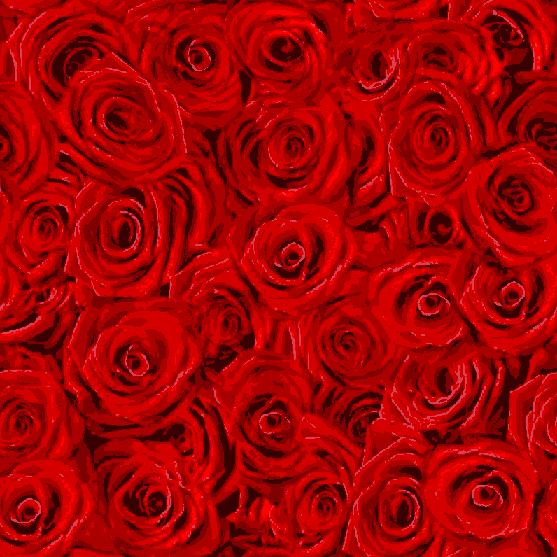



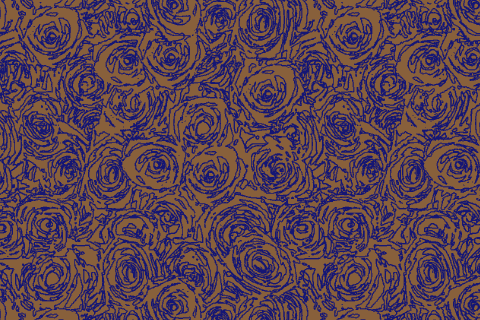



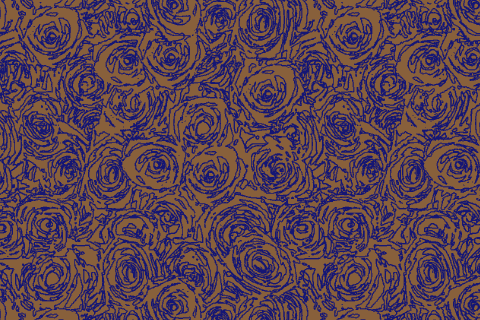
Mouse over or tap to see the results of the color reduction.
(The cursor will disappear on desktop and laptop computers.)
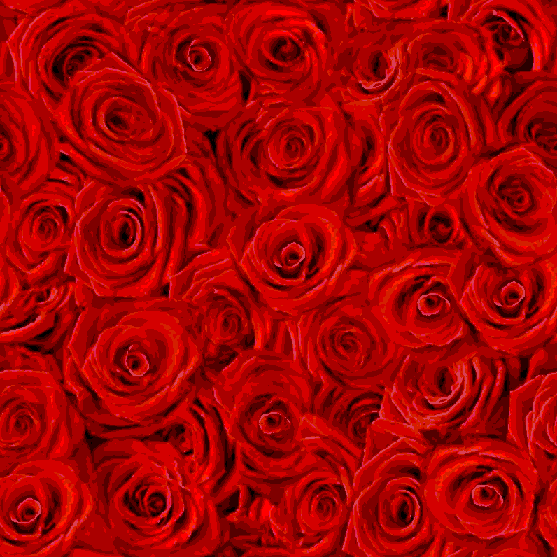
We are going from 12 colors to 6 in the image above. The contrasting difference is due to manipulating each color so that we have enhanced depth and brighter colors.
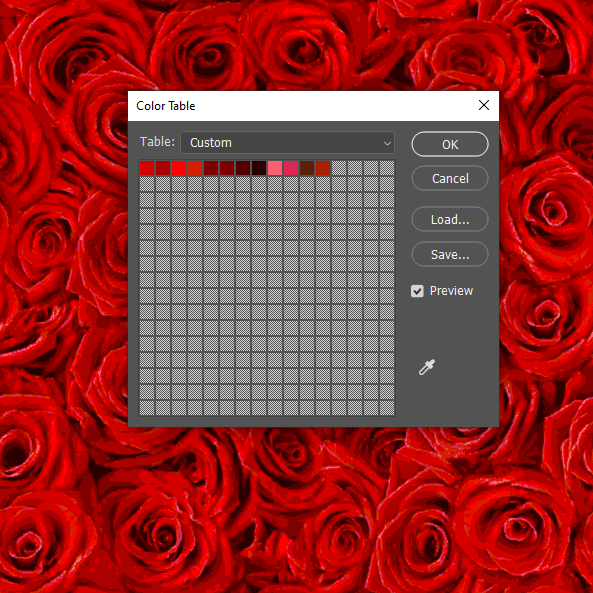
By carefully and selectively choosing our colors we can even enhance an image when we reduce the colors. Enhanced quality plus reduced cost is the reason we are doing this! The brief video below shows us how these changes were made;
This section can become involved! It is hard to say how long it will takes us because there are creative decisions to be made. This should takes us about 10 - 15 minutes, but if it takes us a longer period of time, that is possibly because we are experimenting with colors and selecting them carefully. We can get lost in this section! This where the "art" of coloring is truly done.
Our next iterative step in the process will see us take the colors from 6 to 4. This section will again be applying the "art" of color reduction by choosing colors that will enhance the artwork (our rose pattern). Section 6 will demonstrate this reduction.